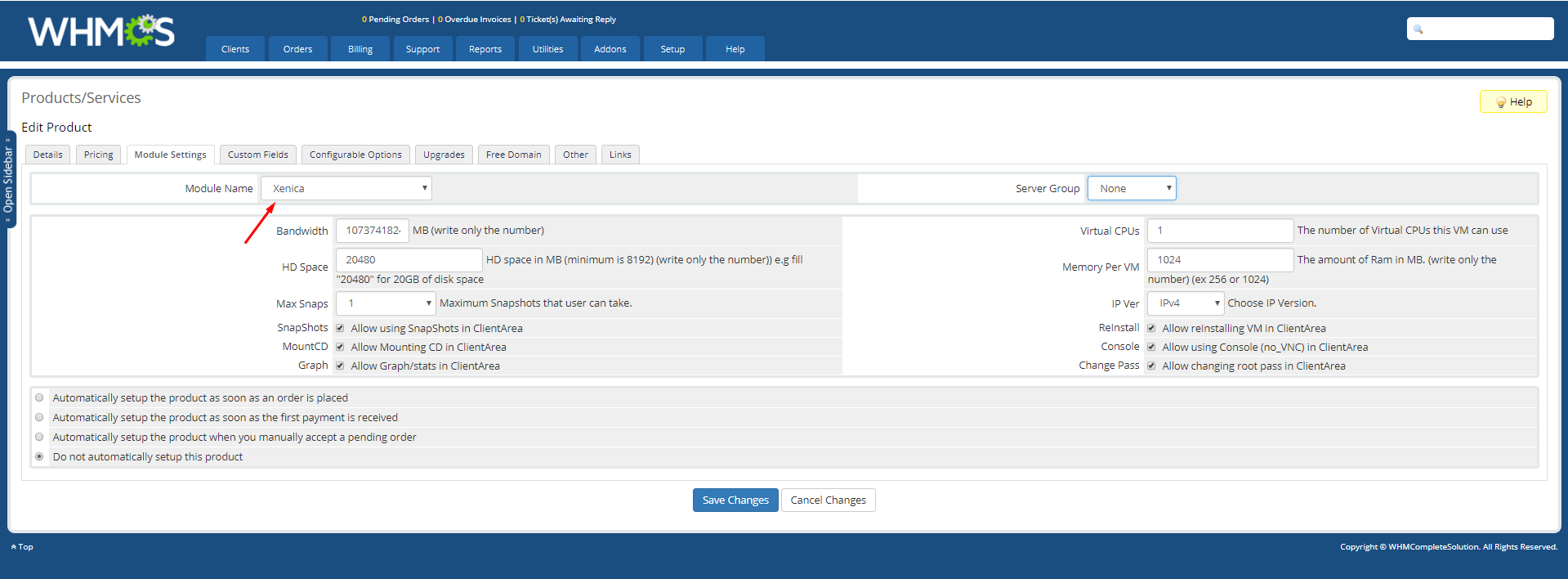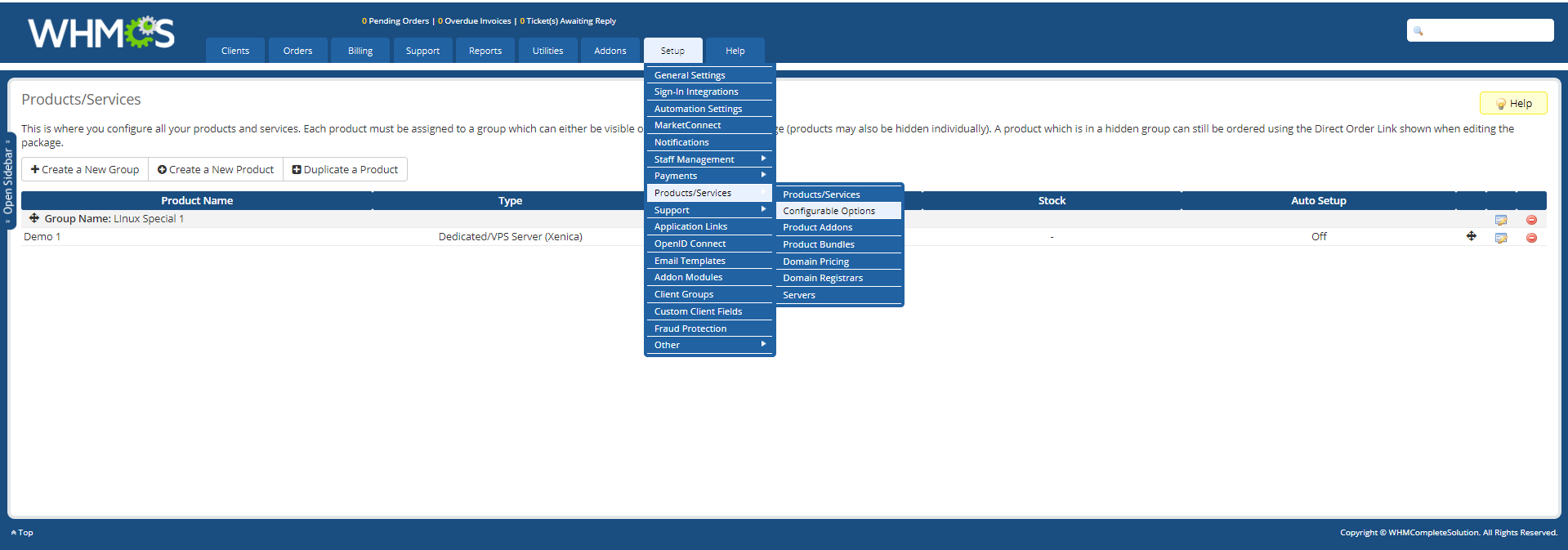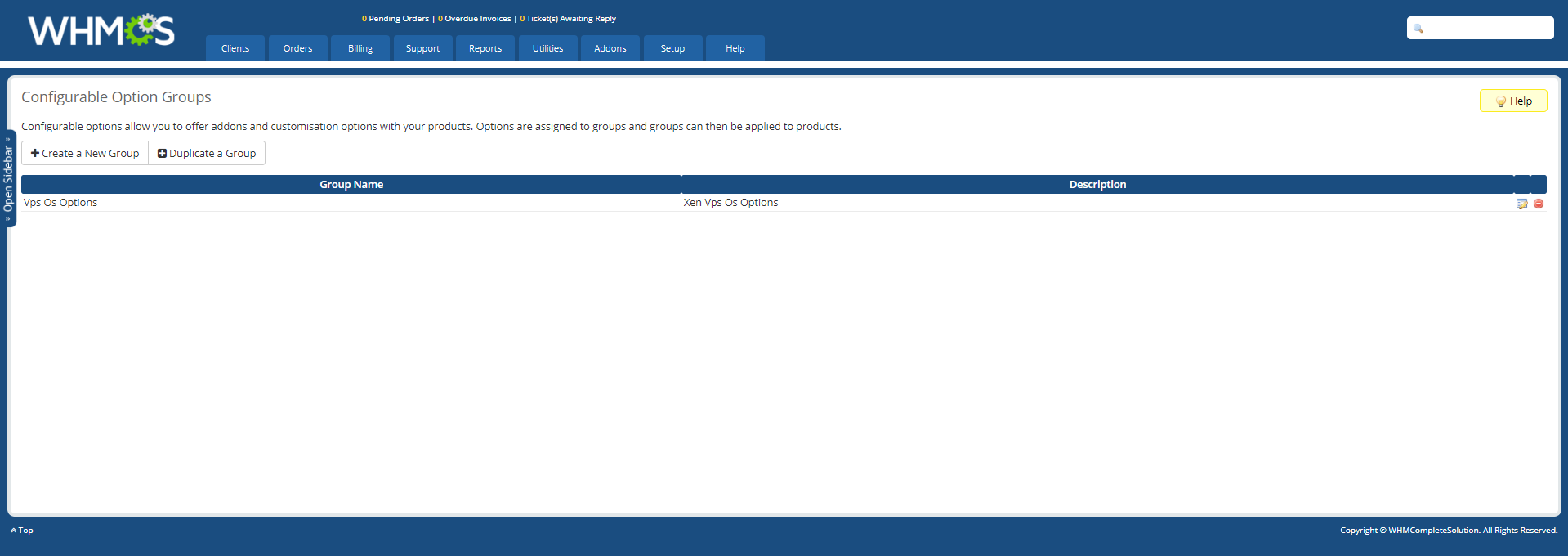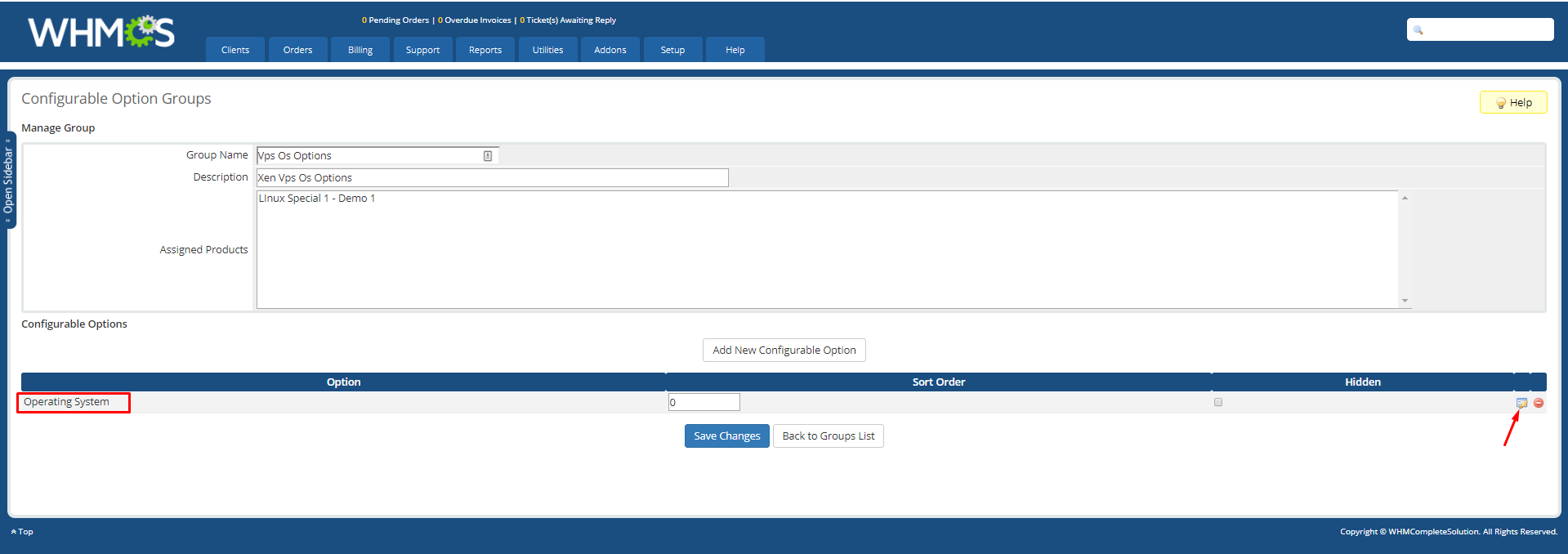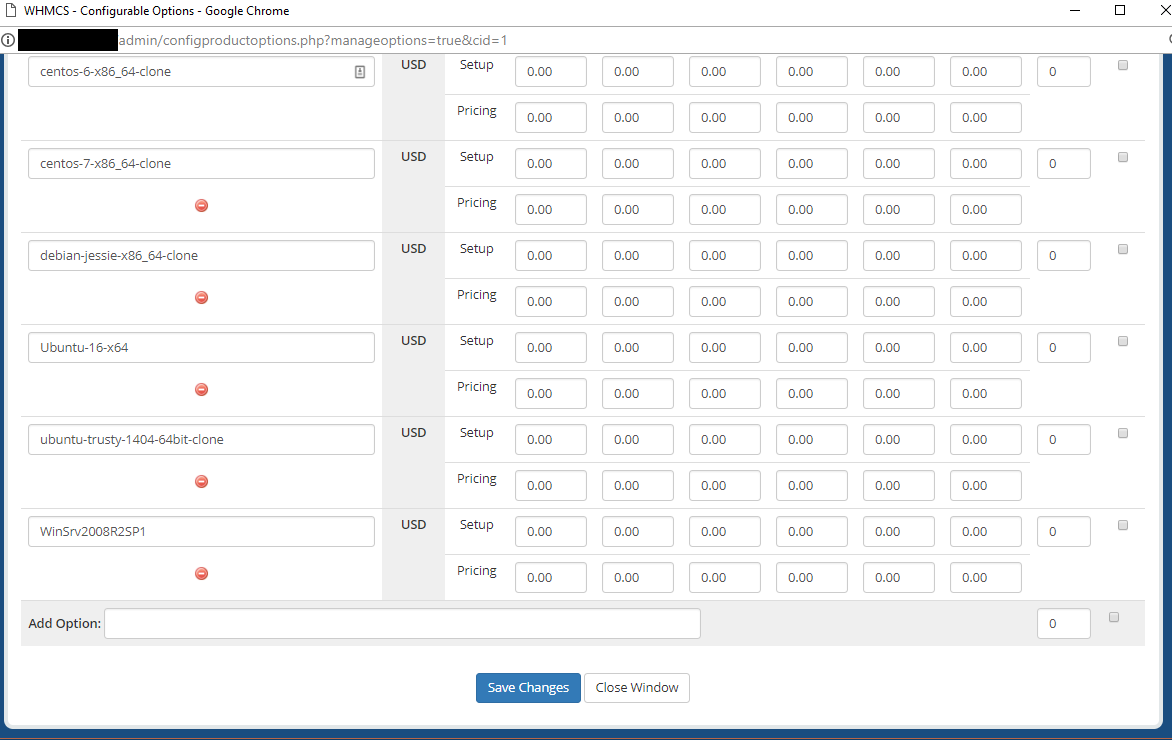Setup a New Xenica Product & OS
Setting up a Xenica product is like setting any other Module Product.
Step 1:
Create a New Product in WHMCS Setup→ Products/Services→Products/Services

Step 2:
From the Products/Services Create a New Group, If you already have a group you can use that

Step 3:
Create a New Product and Select Module Settings tab, In the Module name Select Xenica as shown below.
You can Customize the other options as per your need.
Step 4:
To add Xenica Templates to your Products
- Upload Xenica Based Templates to your XenServer
- You need to Create a New Configurable Options or else edit the Default one like below
Step 5:
Click on the Operating System option in the Configurable Options
Enter the template name Exactly as on the Server and Save the changes.