VM Change Disk Size
you can change VM Disk Size from your admin panel .
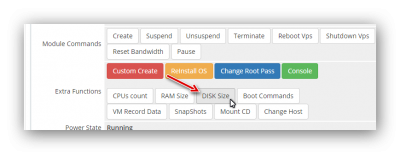
- current XenServer Version doesn't allow Size shrinking for now , so you can only enlarge the size.
- remember that this command will reboot your vm
- if you want to change disk size, please put the new entire size disk size , and not only the additional size.
after increasing your VM disk size , a new unallocated area will be added to this vm Disk , our xenicastart script on your VM will automatically expand the default disk with this extra space after automatic reboot.
if for any reason this mechanism is not worked perfectly , you still can allocated it manually either by adding it to an existing drive or to create a new drive for it :
Windows VMs :
from vm control panel > administrative tools > computer management > Disk management
you will find the unallocated part , from here you can create as new drive or you can expand the previous drive with its space :
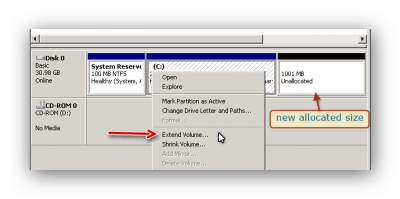
Linux VMs :
for CentOS6 :
pvcreate VolGroup /dev/xvda4 vgextend VolGroup /dev/xvda4 lvextend -r -l +100%FREE /dev/mapper/VolGroup/lv_root