This is an old revision of the document!
Console/noVNC instructions
noVNC console is client side
first thing to know about noVNC console , that noVNC is a javascript and javascript runs on the client browser (Client side not server side), so when noVNC trys to connect your XenServer ,the connection will be from the Client IP address and not from your whmcs server IP .
so if you don't use proxy then your server must allow connection from clients , that mean it must use Public IP , because private IPs can't be reached by clients browser neither by noVNC javascript
Using console without proxy
- go to Xenica Configurations tab (addons>Xenica>Configurations), and make sure that both 'CONSOLE PROXY' and 'CONSOLE PROXY MAP' fields are empty .
- make sure that your XenServer is reachable for clients (public IP address , and open firewall port 443)
Debugging console Connections
if you still get error message : 'Server disconnected (code: 1006)' , you can get some helpfull data by using chrome inspect tool:
- from your chrome browser , right click menu, choose Inspect
- from the inspecting form choose 'Console' tab , you will find useful data there , like :
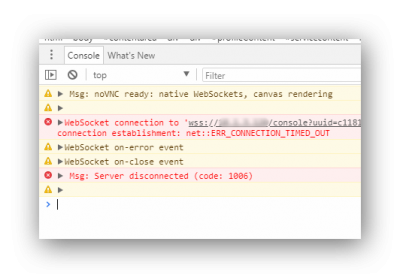
with the connection error message like : ERR_CONNECTION_TIMED_OUT which mean your server is not allowing connection