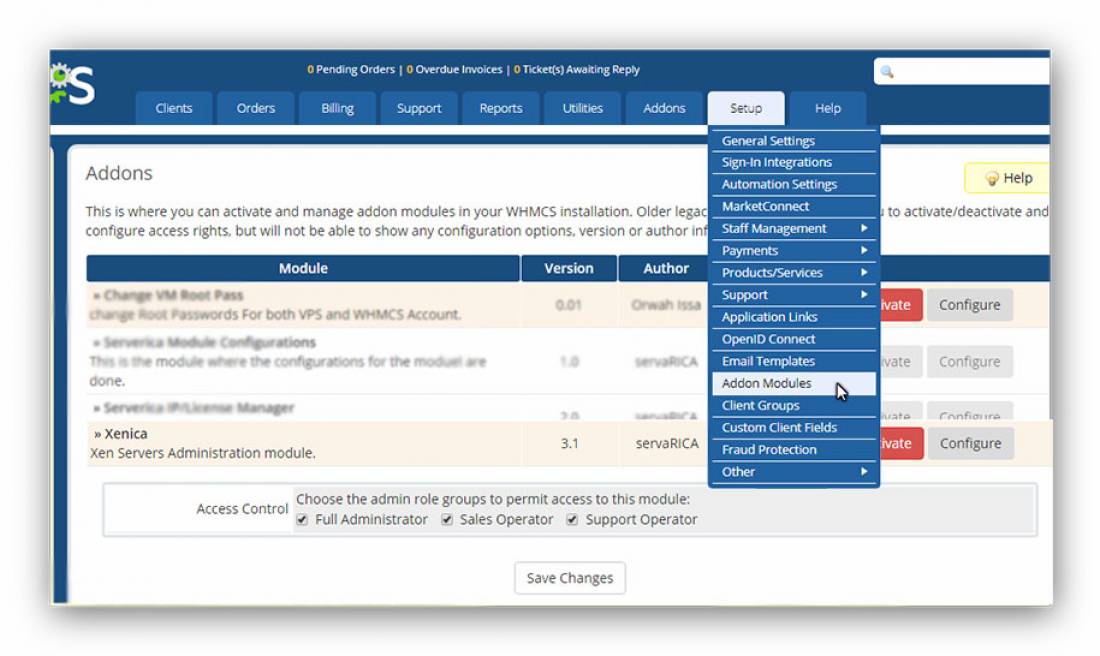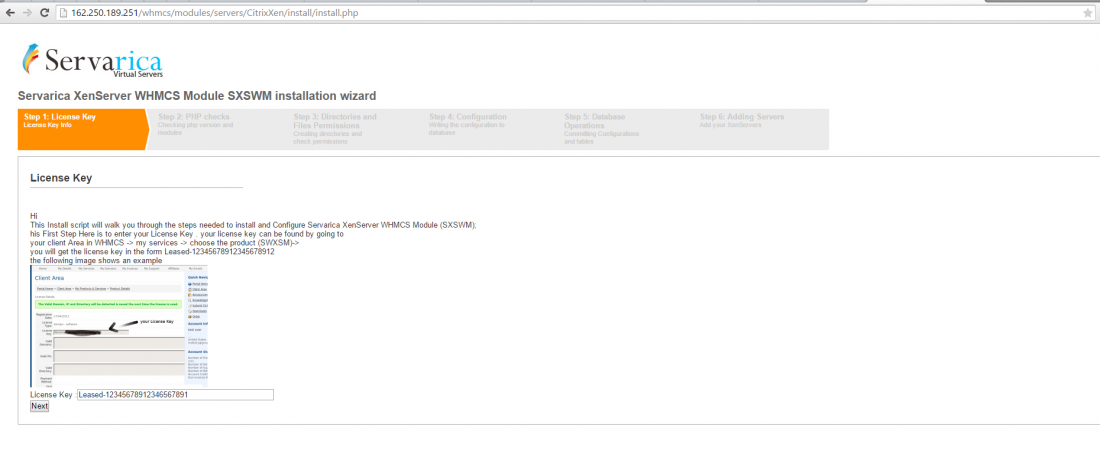Table of Contents
XENICA INSTALL INSTRUCTIONS
The following is a technical how-to to install the Xenica Module for WHMCS. This step by step guide will walk you through modifying your WHMCS install.
NOTE : You should have administrative(root) access to your WHMCS server. As you will need to add new packages to your WHMCS server.
On The WHMCS Server
1. Find your php.ini file location (You can use this command : 'php -i | grep php.ini') and Open with any Text editor , Search with keyword disable_functions , and Make sure you don’t have the below functions disabled : proc_open curl_exec
2. Install RRDTooL
if you have Cpanel then RRDTOOL is installed by default into the /usr/local/cpanel/3rdparty/bin/ folder. remember this path that you will need to Add it to Xenica configs later.
for installing RRDTool in clean machine use one of the following commands (depends on your distro):
yum install rrdtool –y
apt-get install rrdtool
rpm -ivh http://wiki.servarica.com/rpmforge-release-0.5.2-2.el6.rf.i686.rpm
once sucessfully installed, you’ll find rrdtool in /usr/bin/
3. Install python mysqldb
use one of the following commands (depends on your distro):
yum -y install python-pip pip install mysqlclient
yum install MySQL-python
apt-get install python-pip python-dev libmysqlclient-dev pip install mysqlclient
4. you can download Xenica files from servarica WHMCS download section () and upload your files manually to your whmcs machine , or you can follow these auto installation script instructions :
- Download the Auto Installation Script xenica3_install.sh
wget http://servarica.com/xenica3_install.sh
- Once Downloaded , change permission and run
chmod +x xenica3_install.sh ./xenica3_install.sh
- Once you run, it will ask for WHMCS installation path, enter the path Then press “y” for conformation.
[root@localhost ~]# ./xenica3_install.sh Enter current WHMCS Path:/var/www/html/whmcs/ You have entered WHMCS Installation current directory: /var/www/html/whmcs/ Are you sure?[Y/N]y Xenica Source Found..Extracting it. Wait....
5. Set User/permissions for the newly copied files :
make sure that files in
yourWHMCS/modules/servers/Xenica yourWHMCS/modules/addons/xenica
has the same user/permissions like any other whmcs file,
the owner must not be root , because apache needs to handle those files,
lets assume that your normal whmcs files owner is 'apache' and your WHMCS path is /var/www/html/whmcs/:
cd /var/www/html/whmcs chown -R apache:apache modules/servers/Xenica chown -R apache:apache modules/addons/xenica
rrds,kickstarts and graphs folders need to be writable by apache ,
chmod -R 755 modules/servers/Xenica/rrds chmod -R 755 modules/servers/Xenica/kickstarts chmod -R 755 modules/servers/Xenica/graphs
6. go to WHMCS and Activate xenica addon module :
Navigate to WHMCS , Setup ⇒ Addon Modules |⇒ Xenica ⇒ Click on “Activate”
Once You click activate, Click the configure button and Assigning roles like “Full Administrator” For this add-ons.
7. Visit Xenica addon (WHMCS > Addons =⇒ xenica )
then complete the installation wizard from there.
8. Once you redirected to the web-installation wizard, you need to enter your License Key (By clearing the current example value). You can take your code from your client area in servarica.com.